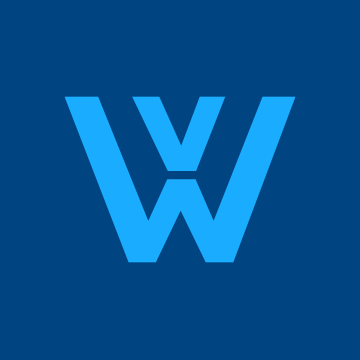As I mentioned in my prior posts, I installed the iSimple Gateway iPod interface. Like other units on the market, it connects into the satellite interface on a sat ready Bose system. I installed it on my 2006 Murano. This device is the same as the uPAC-NIS2 from Pacific Audio. iSimple from Peripheral Technology, who was recently acquired by AAMP the parent company of Pac Audio. Their marketing is a bit confusing since I found the same device under different labels under the iSimple, Pac Audio, and Peripheral brands. Total investment was ~ $130.
Below is is a short install and controls HOWTO. Their documentation on the controls and install setting for the Murano were inaccurate, which I correct in my notes. So far I am only dissatisfied on two fronts: (a) being unable to change tracks using the steering wheel controls, (which I am still researching) and (b) inaccurate documentation which I correct below.
You can connect any two of four options (iPod, HD Tuner, Sat tuner, or simple line in). I do not own sat or an HD tuner so I cannot speak to them. I was able to connect the 'line in' cable and will leave it in the car for passenger use.
I hope this is helpful to someone! I would love to know how these features compares to the factory option.
INSTALLATION AND INITIALIZATION
Below is is a short install and controls HOWTO. Their documentation on the controls and install setting for the Murano were inaccurate, which I correct in my notes. So far I am only dissatisfied on two fronts: (a) being unable to change tracks using the steering wheel controls, (which I am still researching) and (b) inaccurate documentation which I correct below.
You can connect any two of four options (iPod, HD Tuner, Sat tuner, or simple line in). I do not own sat or an HD tuner so I cannot speak to them. I was able to connect the 'line in' cable and will leave it in the car for passenger use.
I hope this is helpful to someone! I would love to know how these features compares to the factory option.
INSTALLATION AND INITIALIZATION
- For the 2006 Murano, you need the iSimple Gateway (PXAMG) and the PHGNI1 cable harness. They have another Nissan specific harness (the PHGNI2), I am not sure if that is required for different model years.
- Remove battery power from the Murano.
- On the iSimpleSolutions.com site, download the latest Nissan specific firmware and flash the device. You will need a standard USB A to Mini B cable, it is not supplied. You must have access to a Windows computer. (I used a Windows XP machine via VMWare Fusion on my Macbook Pro and it worked fine)
- Behind a sticker on the side of the Gateway is dip switch with 4 pins. Leave 1,3,and 4 up (OFF). Turn pin 2 down (on). (The instructions state to leave pin 3 down, but it would not work this way. Tech support had me flip 3 up)
- Remove the head unit. I used Jaak's excellent instructions here to remove the trim and head unit.
- Plug the PHGNI1 wire harness into both the 10 pin and 12 pin connections on the radio, then plug the cables you removed into the other end of the harness. A cable splits off from the harness and plugs into the iSimple gateway.
- Plug the DIN end of the iPod cable into the DIN connection *farthest* away from the Dip switch.
- Plug the cable from the PHGNI1 harness into the side of the Gateway. There is a sticker covering the port on the Gateway you need to remove.
- Reapply power to the Murano.
- Turn on power to accessories with the key. Make sure the radio is tuned to FM, and let the device sit for one minute. This is a one time step to let the device initialize.
[/list=1]
It was a tight fit, but once I was satisfied with the functionality I was able to install the Gateway in the dash
OPTION 1: 'AUX' MODE:
AUX mode gives you limited functionality:- You CAN charge the device
- You CAN control volume from the head unit and steering wheel
- You CAN change tracks using the SEEK buttons on the head unit
- You CANNOT change tracks from the steering wheel
- You CAN have full control of the iPod from the iPod itself.
- You CANNOT browse and select via the head unit
- You CANNOT display track information onscreen
- You CANNOT set and control random play via the head unit.
The primary advantage is someone CAN still control the iPod from the device itself. Great if you have a passenger controlling the playlist. To use AUX Mode:- Press the RADIO button until it says XM for the input. Immediately press SEEK << until your display says AUX or AUX1.
- Plug in your iPod to the cable. That's all.
[/list=1]
TO USE 'ADVANCED BROWSING' MODE:
Advanced Browsing mode gives you access to full control from the head unit:- You CAN charge the device
- You CAN control volume from the head unit and steering wheel
- You CAN change tracks using the SEEK buttons on the head unit
- You CANNOT change tracks from the steering wheel Annoying. I'm working on this
- You CANNOT have full control of the iPod from the iPod itself. [NOTE: for my iPhone, I CAN still use other apps on the device. When you launch the iPod app it is locked out.]
- You CAN browse and select via the head unit (by playlist, artist, genre, composer, and album )
- You CAN display track information onscreen
- You CAN set and control random play via the head unit.
The primary DISadvantage is that a passenger CANNOT control the iPod from the device itself. To use Advanced Browsing Mode:- To select the iPod press the RADIO button until it says XM for the input. Immediately press SEEK << until your display says IPOD. Mine displays IPOD NOT CONNECTED at this point.
- Plug in your iPod to the cable. At this point you should not be able to manipulate the iPod directly, it is in accessory mode.
[/list=1]
To Control the iPod in Advanced Browsing mode:
The instructions from iSimple are incorrect, at least for the 2006 Murano. They reference buttons that do not exist on the head unit. Here is what I found to be the correct setup:
Previous and Next Tracks:
SEEK << and SEEK >> work. So does the TUNE knob.
Random Play:
Press SCAN to cycle through different random modes.
Browse Mode:
Press CAT/FOLDER << to enter the browse mode.
Press SCAN to exit browse mode (or wait 10 seconds)
Press SEEK << and SEEK >> to navigate the browse menu.
Press CAT/FOLDER << when browsing to select an item.